What are qualification-based groups and what can I use them for?
With a qualification-based Group there is no explicit assignment of persons, but rather the Assignment of pre-defined skills and skills (qualifications).
The creation of qualification-based groups is generally similar to that of static groups. A major difference is that the selection of persons for a qualification-based group is automatic - if, for example, a person has the required qualifications, he or she is automatically assigned to the group.
Instructions for Creating a Qualification-based Group:

- Go to "Administration" in the menu bar at the top of your FACT24 interface and then click on "Groups". The overview that opens lists all the Groups created so far. If you have not yet created any Groups, the overview is empty.
- By clicking on "New qualification-based group" you automatically reach the basic configuration:
Number (Standard: 5 digits) | Assign a unique group number for identification. The system proposes a sequential number. You can apply them or assign a new group number. |
Name | Give a unique name, e.g. "First responders with a driver's license". |
Number of people to be reached (Default: all) | Determine how many persons in the group are required in the event of an emergency notification. The default setting is "all", which notifies all persons in this Group. |
1st notification run (number of persons) | Defines how many persons should be notified when the first emergency notification is raised. If all the required persons have not been reached, a 2nd notification run is triggered to notify more persons with the appropriate qualifications. |
Conference (Default: yes) | Choose whether persons in this group should join a conference call. Important: In the case of a conference call, the alarm must be configured as a conference alarm. |
Active (Default: yes) | Defines whether the group is active or inactive, and thus whether or not the group is considered when an alarm is raised. |
- In the next step "Qualifications" the desired qualifications can be assigned to the group.
Clicking on "assign" opens the selection window of the qualifications. You can select one or more qualifications by using the arrow or by double-clicking. Confirm your selection by clicking on "Add Qualifications".
You can then use the various operators to define conditions, whereby the relevant persons are automatically selected and assigned to the qualification-based group.
- Order: It is possible to change the order of qualifications to define the desired conditions.
- Link: With the operators "And" and "Or" you can link the individual conditions together. A distinction is made between a "must" and a "can" link. If two or more qualifications are linked with "And", it is a "must-have" link - i.e. a person "must" have these qualifications in order to be assigned to the group. In the case of qualifications with an "Or-"link, the person has one or more qualifications.
- Operation: "Equal" or "Not equal" define how the value to be entered is interpreted to calculate the condition.
- Value: By selecting or entering a corresponding value, you define the qualification in detail.
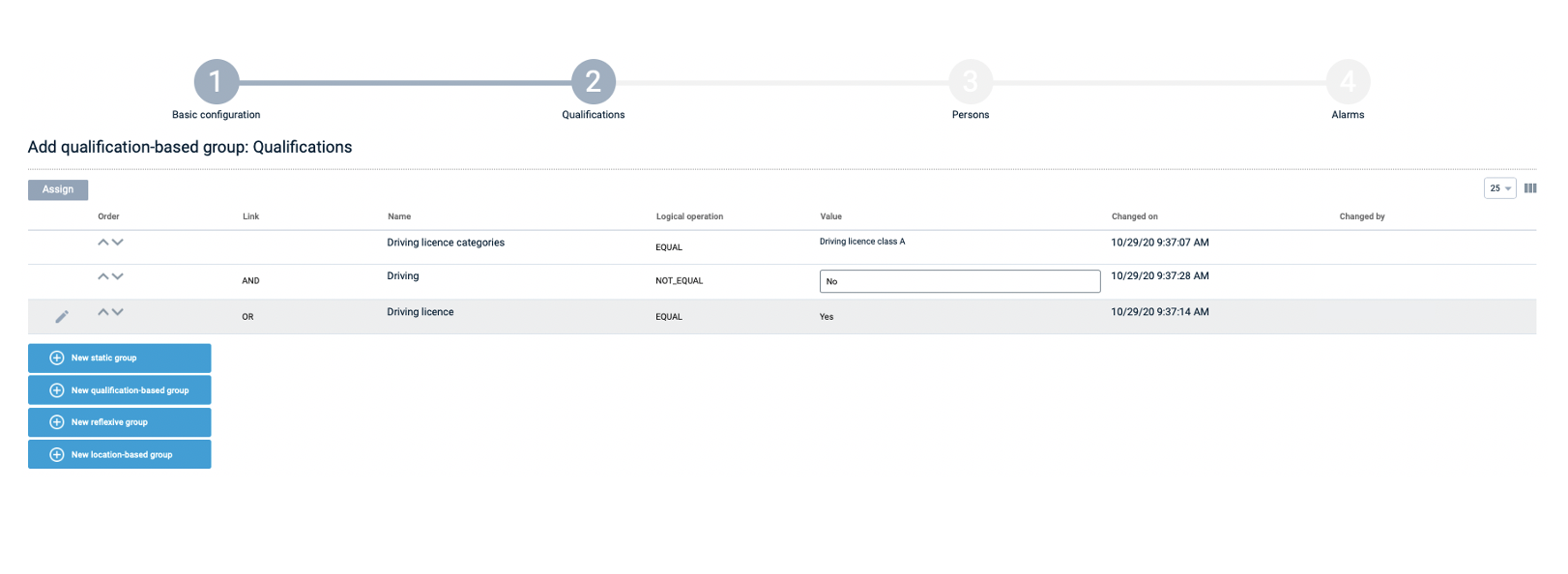
Fig.: Definition of conditions for a qualification-based group
- The third step "Persons" lists all persons who are assigned to this qualification-based group and are notified in case of an alarm.
The selection depends on the configured qualifications and set conditions. If you change the selection settings in the qualifications tab, the list of persons is automatically adjusted - i.e. by changing the qualifications you can change the group affiliation.
- In the next step "group-specific messages" can be assigned a message to the group.
Select the desired message by clicking "Assign". Alternatively, you can create a new message directly via the corresponding assignment dialog.
- In the last step "alarms" you determine which Alarm this qualification-based group is notified to.
Click "Assign" and select one or more alarms. When the selected alarm is activated, this qualification-based group and thus its members are notified. Confirm your selection by clicking on "Assign".
