How do I reset a user’s e-mail address?
When a user e-mail address is reset in future, confirmation of the new e-mail address will be required for security reasons.
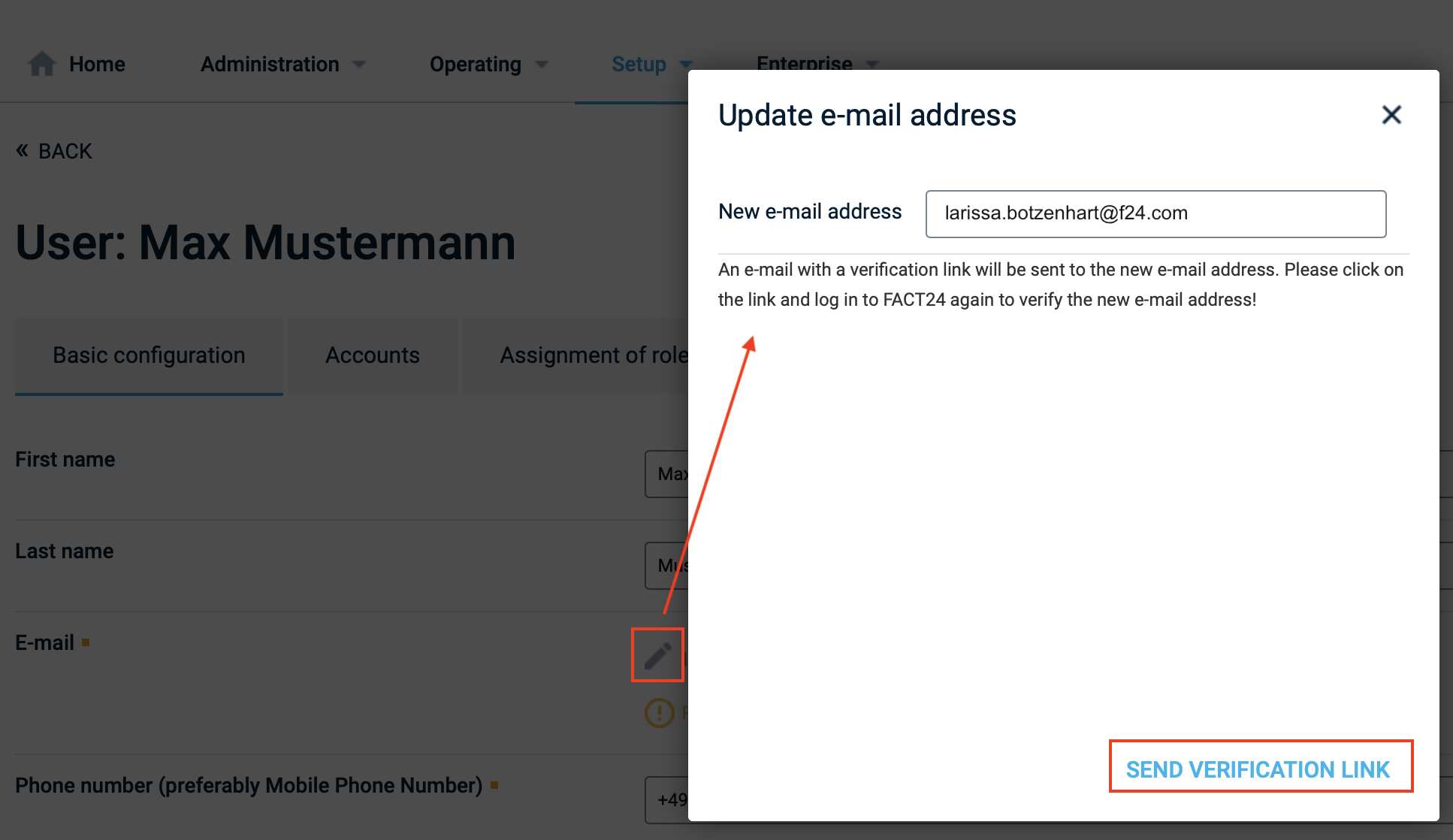
Fig. Resetting an e-mail address
- Click "Send verification link" to send an e-mail to the new e-mail address.
- The new e-mail address must be confirmed within 72 hours. To confirm, click the confirmation link. If the new e-mail address is not confirmed, the old address will remain valid.
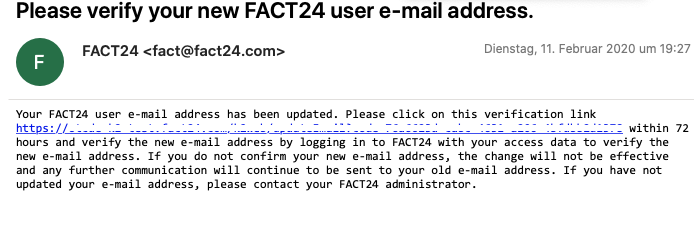
Fig.: E-mail with confirmation link
- When the confirmation link is clicked, a login window opens. Enter your user data and password here.
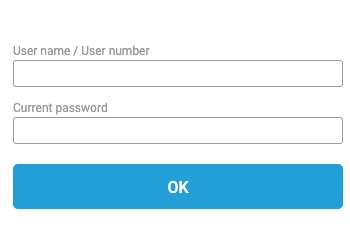
Fig.: Login window after resetting e-mail address
- The newly saved e-mail address is shown greyed in your FACT24 account until it is confirmed. As soon as the address is confirmed it appears in the "e-mail" field.
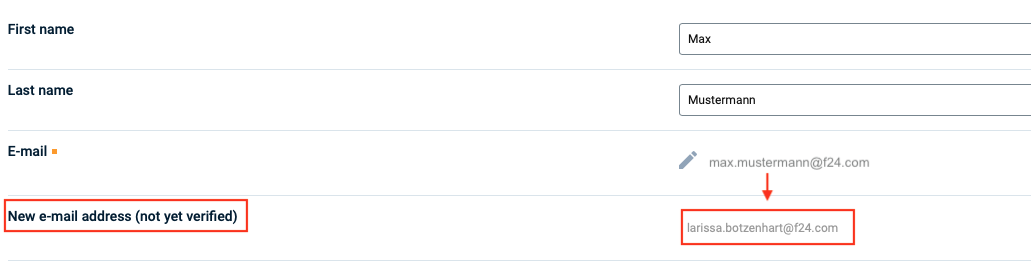
Fig.: E-mail address before confirmation
- Notification of the resetting is sent to your previous e-mail address.
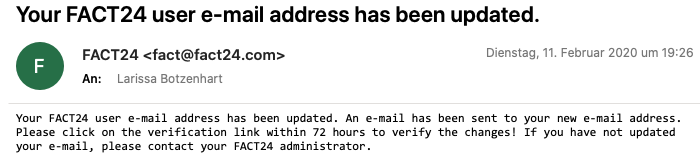
Fig.: Notification to previous e-mail address
