What do I do if I have forgotten my password?
- If you have forgotten your password, click “Forgotten password?” in your login window. A password reset window opens.
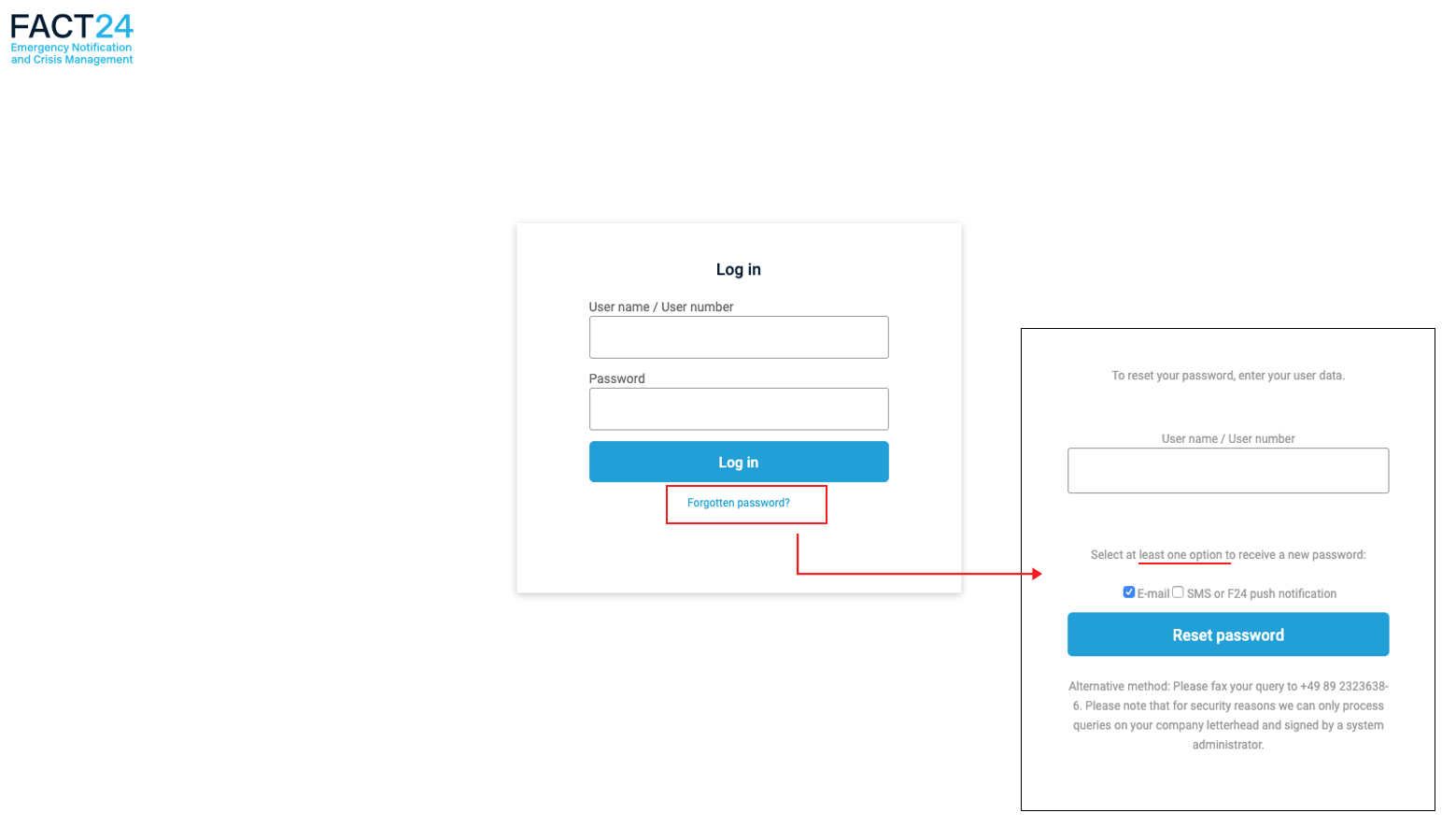
Fig.: Login window and password reset
- Enter your user number or user name.
- Select a minimum of one device for receiving the password reset link:
- If you select "E-mail" a link will be sent to you by e-mail. Please check your spam folder.
- If you select "F24 push notification / SMS" and both devices are assigned to you in FACT24, you will receive confirmation in the form of a F24 push notification (not an SMS).
- If you only have SMS as your assigned device and do not have an F24 push notification device, the link will be sent as an SMS.
- Click "Reset password".
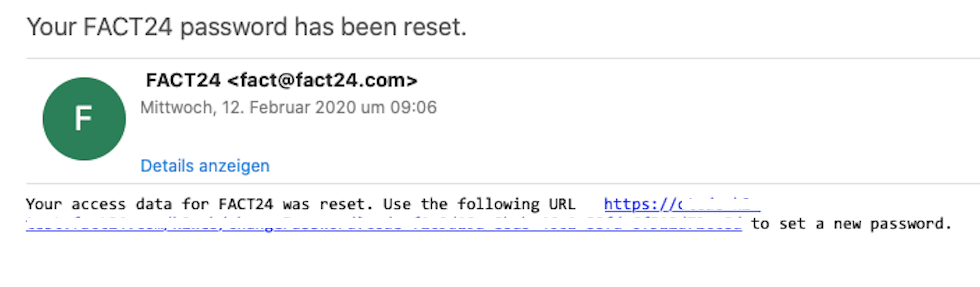
Fig.: E-mail for resetting password
- Click the link which was sent to your e-mail address (and/or sent as F24 push notification or SMS) to set a new password.
- Then enter the correct user data and the new password (complying with the password guidelines).
- Confirm your entry by clicking "OK".
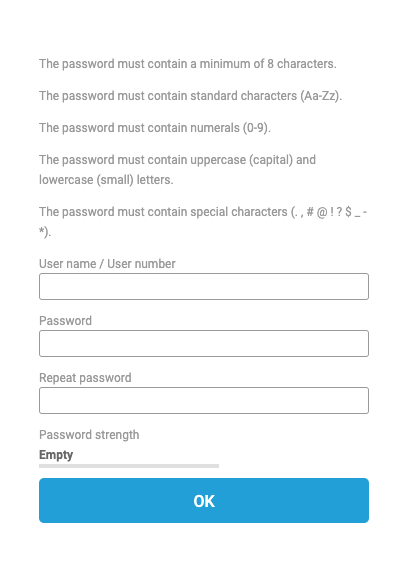
Fig.: Entering new password
