How do I activate an alarm using the FACT24 web interface?
The prerequisite for the activation of an alarm via the FACT24 web interface is that the alarm scenarios are fully and correctly configured. How to create an extended alarm is explained here.
Alarm activation via the FACT24 web interface
- Click on "Operating" and then on "Activation". You can also use the FACT24 Start Page to activate an alarm by clicking on "Activation".
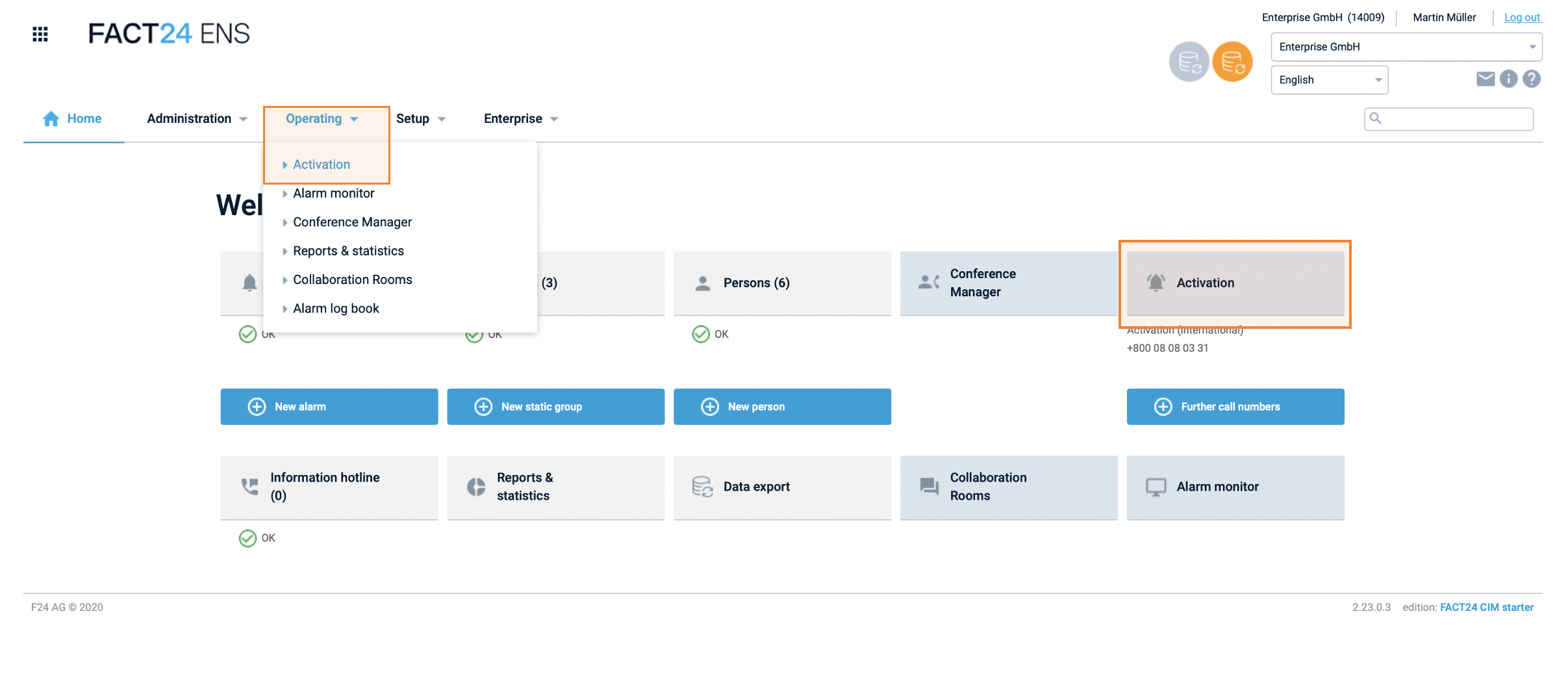
Fig.: Alarm activation via FACT24 web interface
- An overview of all activatable alarms in FACT24 is displayed. If an alarm scenario has not yet been successfully configured, this list is empty.
- Select the corresponding alarm either from the list by double clicking it or click on the alarm bell icon, which appears when you move the mouse to the left of the alarm.
- The window for the confirmation appears. The alarm is started by clicking on "activate". If you still want to make temporary modifications to the alarm configuration, click "change".
The following temporary adjustments are possible before alarm activation:

- Change group assignment: You can adjust the group assignment to the current alarm scenario.
- Assign additional persons: In the dialog, select the persons to be notified in addition to the persons already assigned to the groups.
- Change devices: Activate the entry to temporarily change the device assignment.
- Add message: If you have defined a variable message in the alarm configuration, you can now define the text for the respective devices in the different languages of the participants.
- Open room: Define whether a room should be opened when the alarm is activated. In this case, persons will receive an e-mail invitation if they have the appropriate permission.
- In the last step you will be asked to confirm the last time by clicking "Start alarm". By clicking on "Activate" the alarm is started in the current configuration with the temporary changes made.
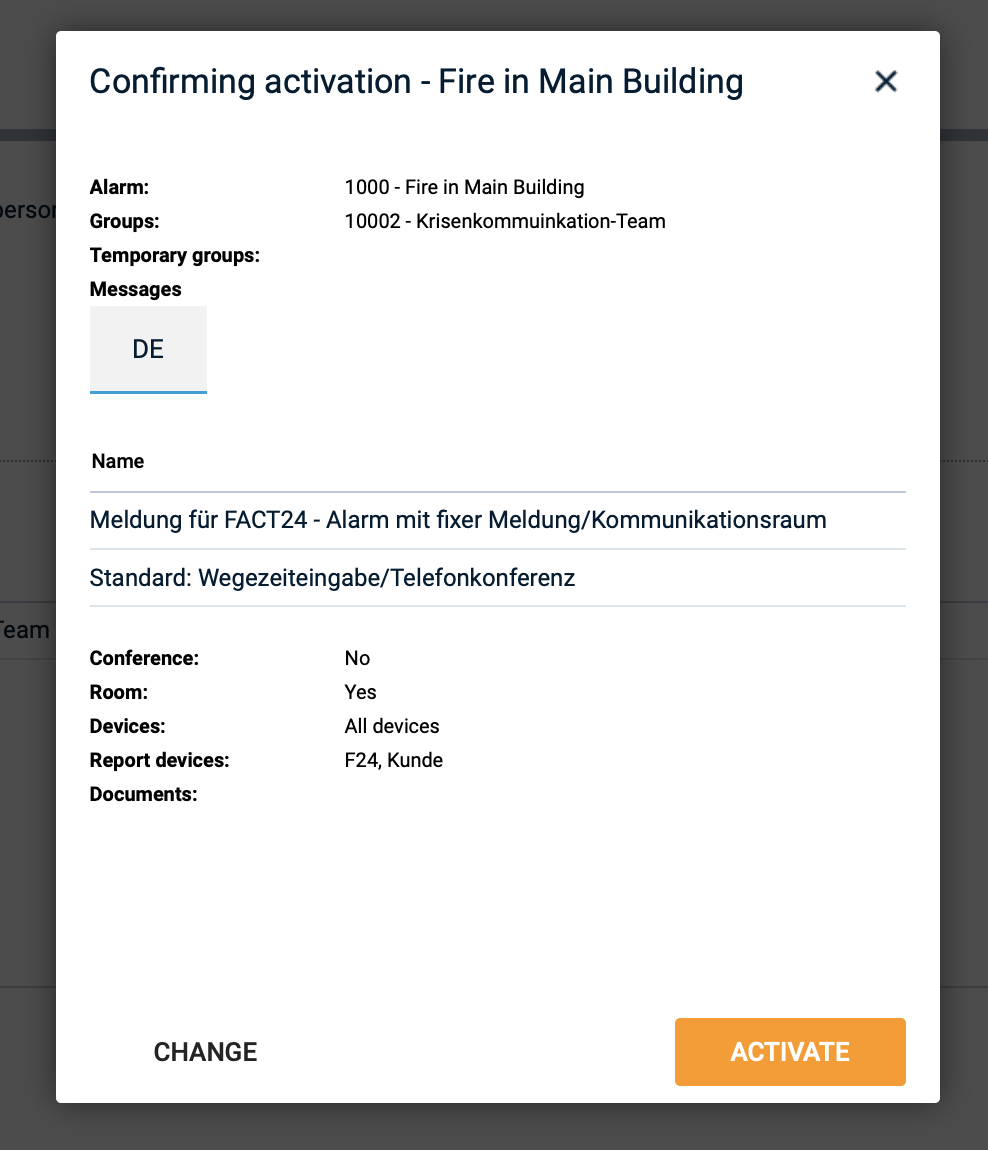
Fig.: Confirmation query before alarm activation
